🗺️Interactive and immediate
While you are waiting at a bus stop, do you ever wonder where the bus is or wish you could check the first available departure from that stop? Our interactive real-time map enables you to do all this and more. This article gives you an introduction to using the map and offers tips and tricks to make the map easier to use in everyday life. We will update the article when new functions are added.
The real-time map was developed by the Troms County Authority's Transport Department and was launched in June 2020. The map shows real-time positions of buses, express boats and ferries operated by Svipper throughout Troms County.
Tip!
For easier access, you can save the website as a bookmark on your computer or create a shortcut to the home page on your mobile (Android/IOS).
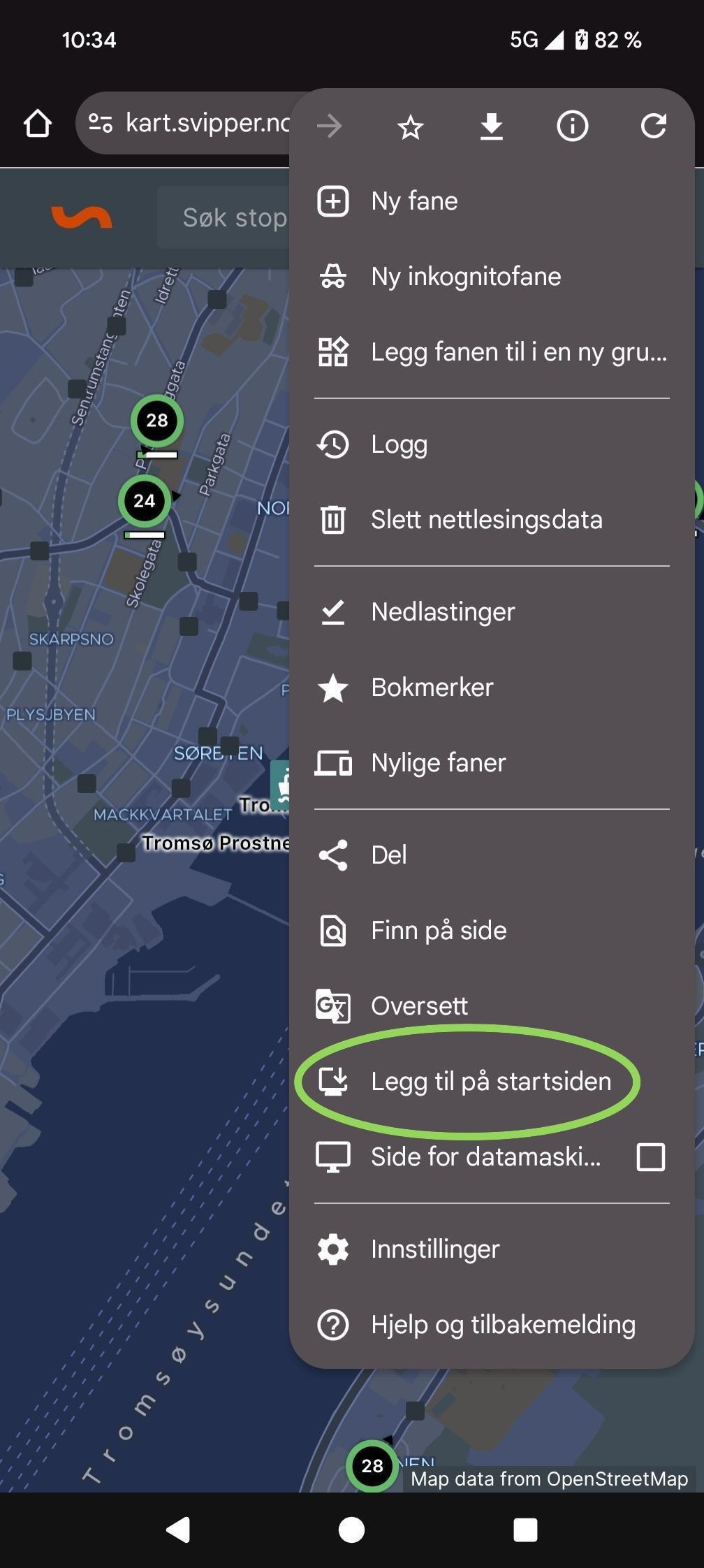
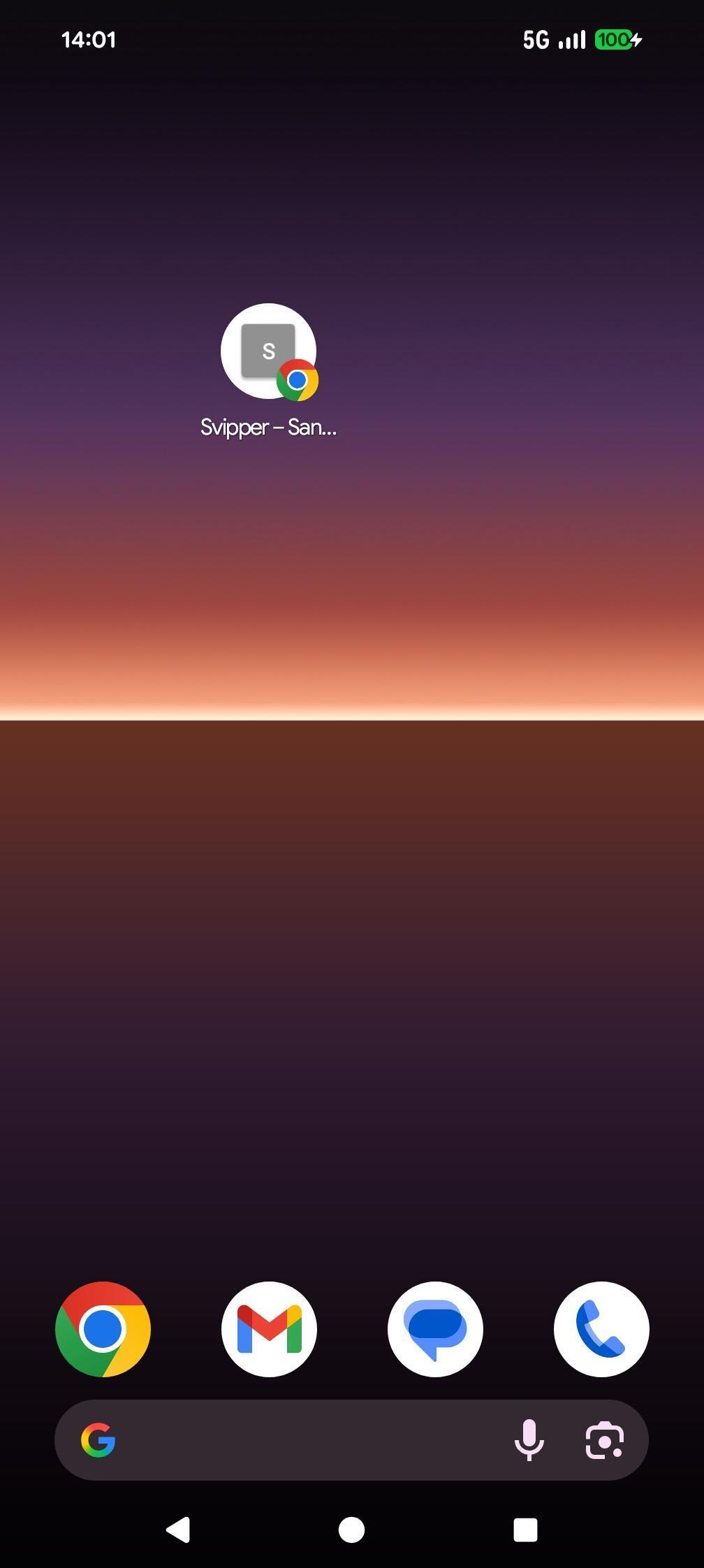
By selecting a stop, you will get the departure times of all departures serving that stop. Any vessles that have not yet passed that stop/quay on their route will also be visible.
If you select one of the vessels, you will be able to see the entire route with expected departure times based on the current position of the vessel.
Tip!
You can now share a bus or a stop with others! Select the bus or stop you wish to share, copy the URL and send it to your travel companion. It's important to ensure everyone is following the same departure!
The map has several functions and more will be added.
You will find a search box at the top of the menu. If you search for a stop, the map will take you to that stop. A list of departure times for all routes serving that stop will the appear on the left-hand side, just like if you selected the stop from the map yourself.
There are several icons on the right-hand side. One of these looks like a crosshair. This is the position function.
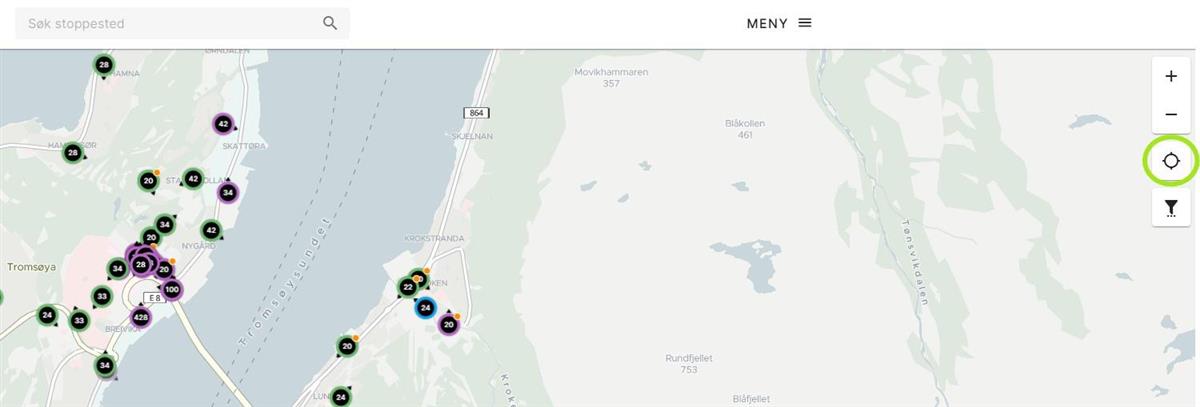
This enables you to show your device's location on the map. This makes it easier to navigate to where you are going. To use this function, you must allow location sharing on your device.
Just below the position icon is an icon that looks like a funnel. This is the filter button.
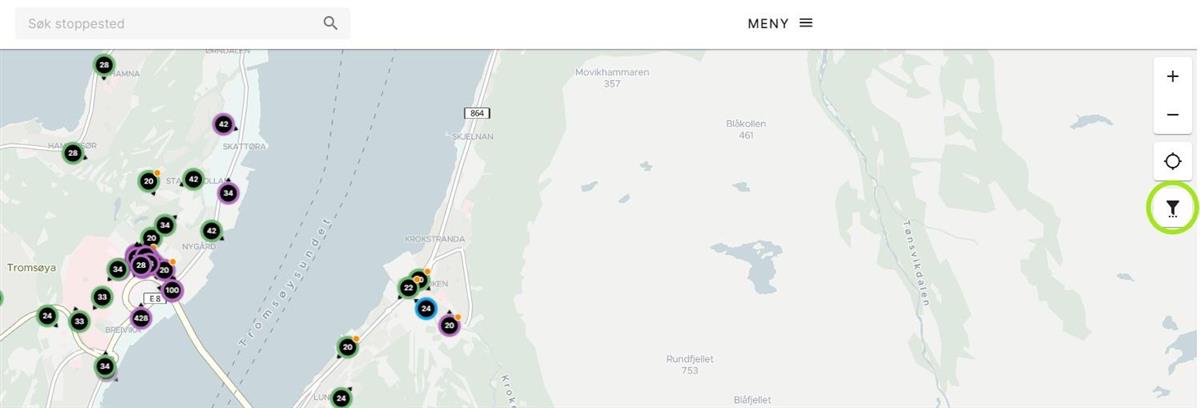
This enables you to hide the routes you don't want to follow, so it's easier to find what you are looking for. The list features a separate search box, which saves you time if you only want to filter out a few routes. It means you don't need to scroll through all the routes each time.
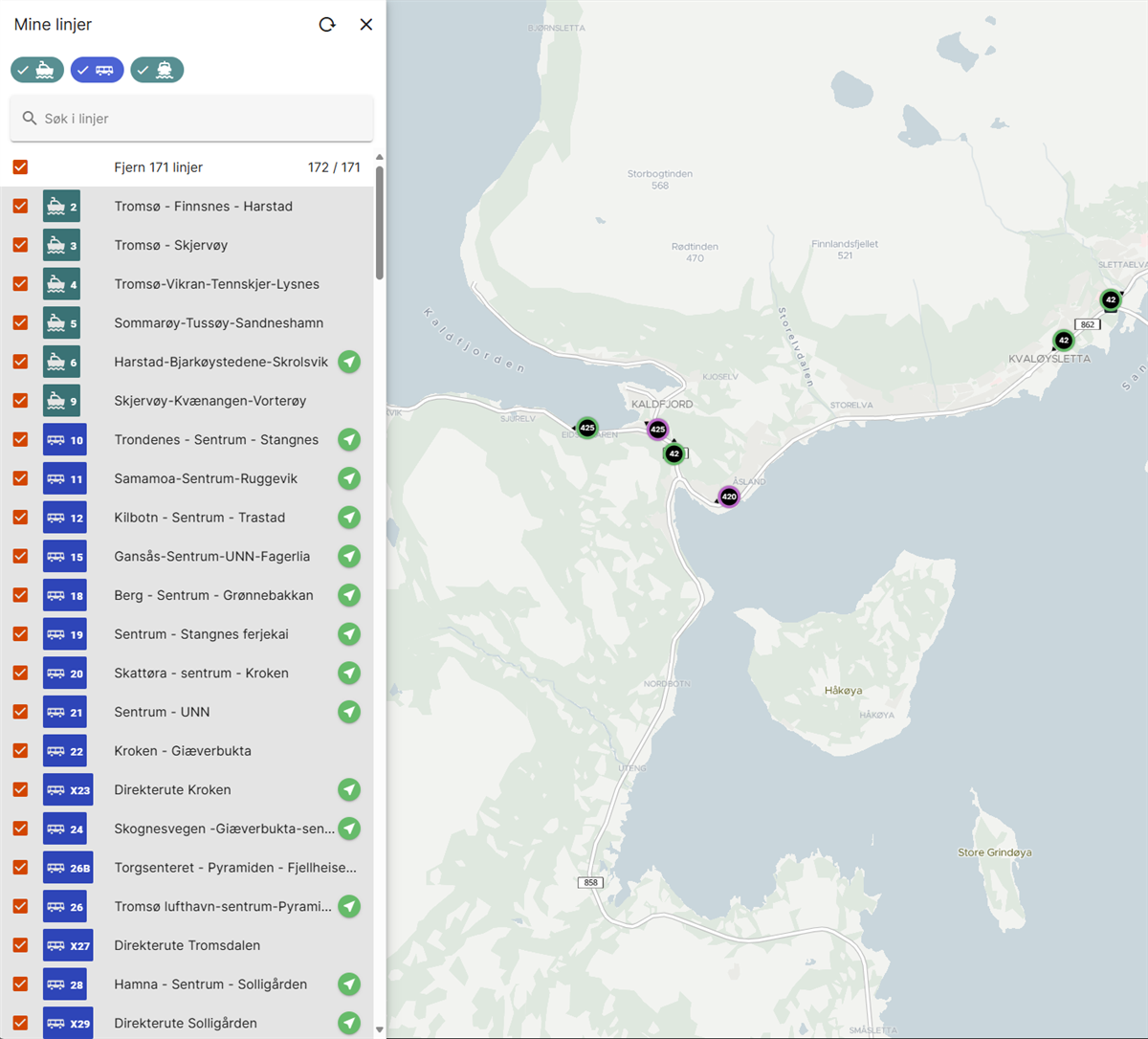
The map also shows simplifed information about service disruptions. Any changes will be marked directly in the map rather than on a list. Every affected stop, route or departure will feature an orange dot (see the image below). If you click on one of the vessels, bus stops or quays, information about the service disruption will appear on the left-hand side.
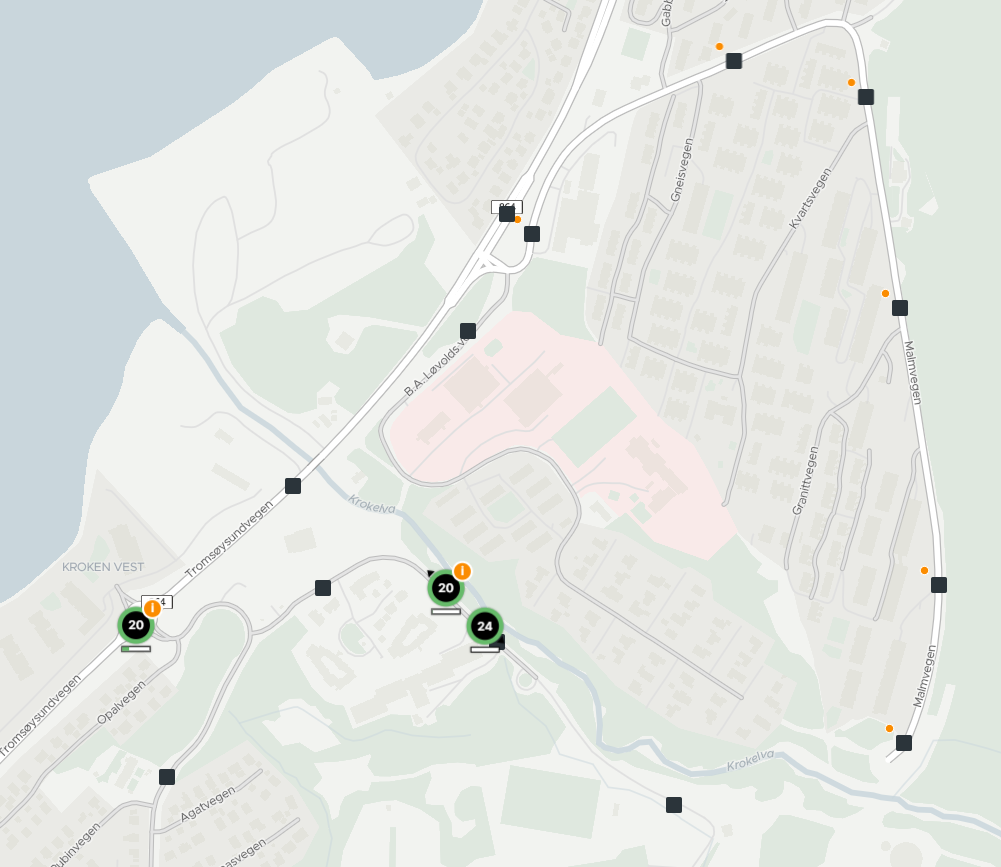
You will find the menu bsied the search box. Use this menu to select the Travel Planner, Settings or contact details for Svipper.
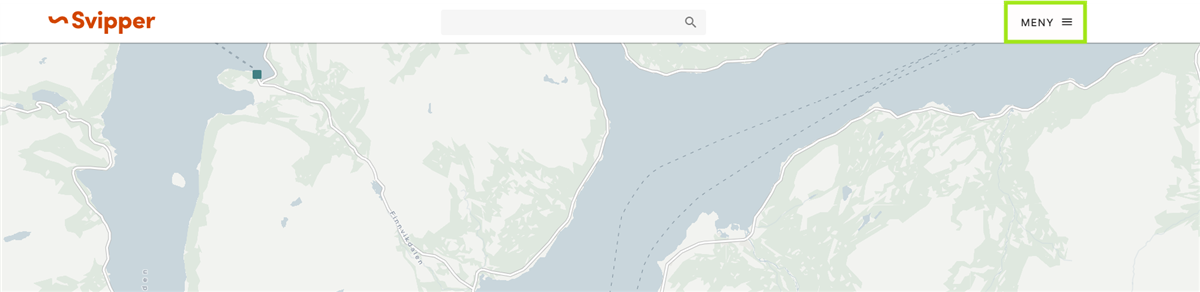
The travel planner on the map looks slightly different to the one in the Svipper app or on Svipper.no, but it functions the same. You can use it to plan a journey between two stops. It will the show you all the upcoming departures for your journey. If you tap on a specific part of the journey, the map will zoom in on that area.
You can select certain adaptions to the map, including
- choosing a colour theme
- showing/hiding vessels not in traffic
- adjusting the walking speed used in the journey planner for transfers
- showing/hiding the legend
Here you can reset the map by deleting your cookies and user data stored in the map. This is useful after major updates because some changes require restarting the map to take effect. This is also a good way to troubleshoot the map if it suddenly stops working.
Help and contact take you to Svipper.no, where you will find information about lost property, our travel guarantee and other useful information. If you have questions or need to contact us, you will everything you need here.